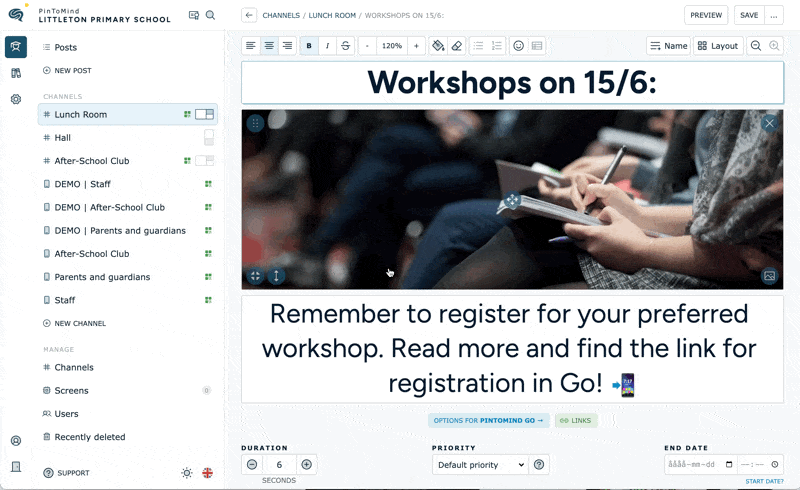Push notifications in PinToMind Go
Push notifications allow you to send a notification to users of the PinToMind Go app informing them that something new has been published on the screen. A perfect way to share the information with those who are not near the physical info screen! 📱💬
GO TO:
Send push notifications
- Create a new post, or click "Edit" on an existing post.
- If you don't want to publish the post immediately, select a start date/time. More info here.
- Select Channels. The channels need to be shared to the mobile app.
- Press "Notification options".
Select the time for notification.
You can choose on publication , or schedule a time for the notifications to be sent. You can schedule up to 12 notifications per post.
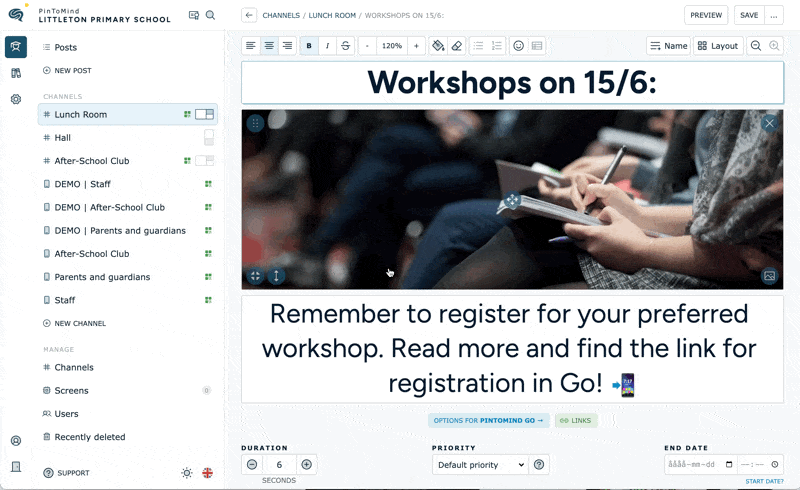
- Optional: customize the title and description in notifications. If you don't enter anything here, the text in the post will be used. The name of the channel will appear at the top of the notification.
- Click "Done".
- Save the post.
- Push notifications are now sent to the mobile devices to everyone who follows the channel(s) in PinToMind Go, and who has allowed push notifications for the app.
Note: Notification is only sent if the post is actually published on a channel.
Push notification and scheduling of posts
Posts that have been given scheduling or another start date/time will send a push-notification when the post is scheduled to be displayed the first time. This means that if you create a post that is to be displayed starting tomorrow at noon, that is when the push-notification will be sent.
Overview of sent notifications
- In "Account settings" > "🔔 Push notifications" you will find an overview of sent and scheduled notifications to PinToMind Go.
- In "Notification options" of the post you will also find an overview of previously sent notifications.
New push notification for the same post
- If you later want to send a new push notification, you can send a new notification for an existing post by making new notification choices and pressing "Save" again.
- You can also schedule multiple notifications. See point 5 here.
Push notifications on multiple channels
- If you publish the current post to multiple channels, push notifications will be sent to all these channels, if they are also shared in the mobile app.
- If the recipients are subscribing to multiple channels in the Go app and you have selected to send to multiple of these channels, the recipients will only receive one push notification per post.
Why do I not receive push notifications?
- iOS: On iOS you will receive notifications if you have allowed for this in the app. If you have not allowed for push notifications on your iOS-device, you can do this under "Settings" -> "Notifications" -> "PinToMind Go".
- Android: If you do not receive push notifications, you have to update the app to the newest version from Google Play Store. In addition, if you have not allowed for push notifications on your Android-device, you can do this under "Settings" -> "Notifications, and select "PinToMind Go".
Questions? Contact us at support@pintomind.com!