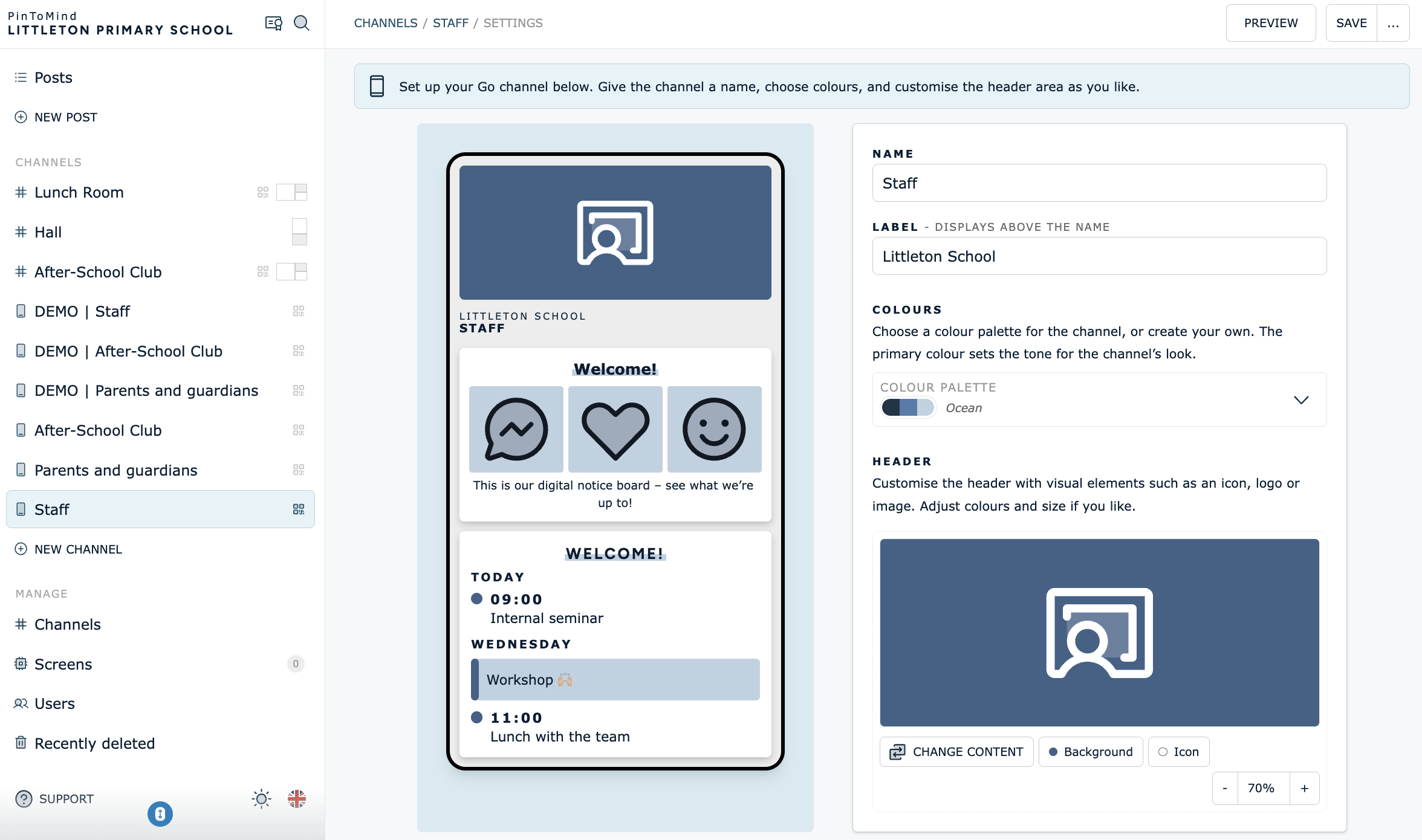PinToMind Go Channel (for the mobile app)
For dedicated PinToMind Go channels, which are only to be displayed in the mobile app, you can choose a practical layout that provides some great display options: For example, you can organize posts in areas, by category, which gives a neat and well-structured presentation for mobile display.
With a PinToMind Go channel, you can also display a logo, icon, emoji or image at the top.
NB: A PinToMind Go channel cannot be displayed on a physical screen, only in the mobile app.

Create new PinToMind Go channel:
- Select "+ NEW CHANNEL" in the menu to the left.
Select PinToMind Go

Give an own name and label to the channel if you wish. Default name is PinToMind Go.
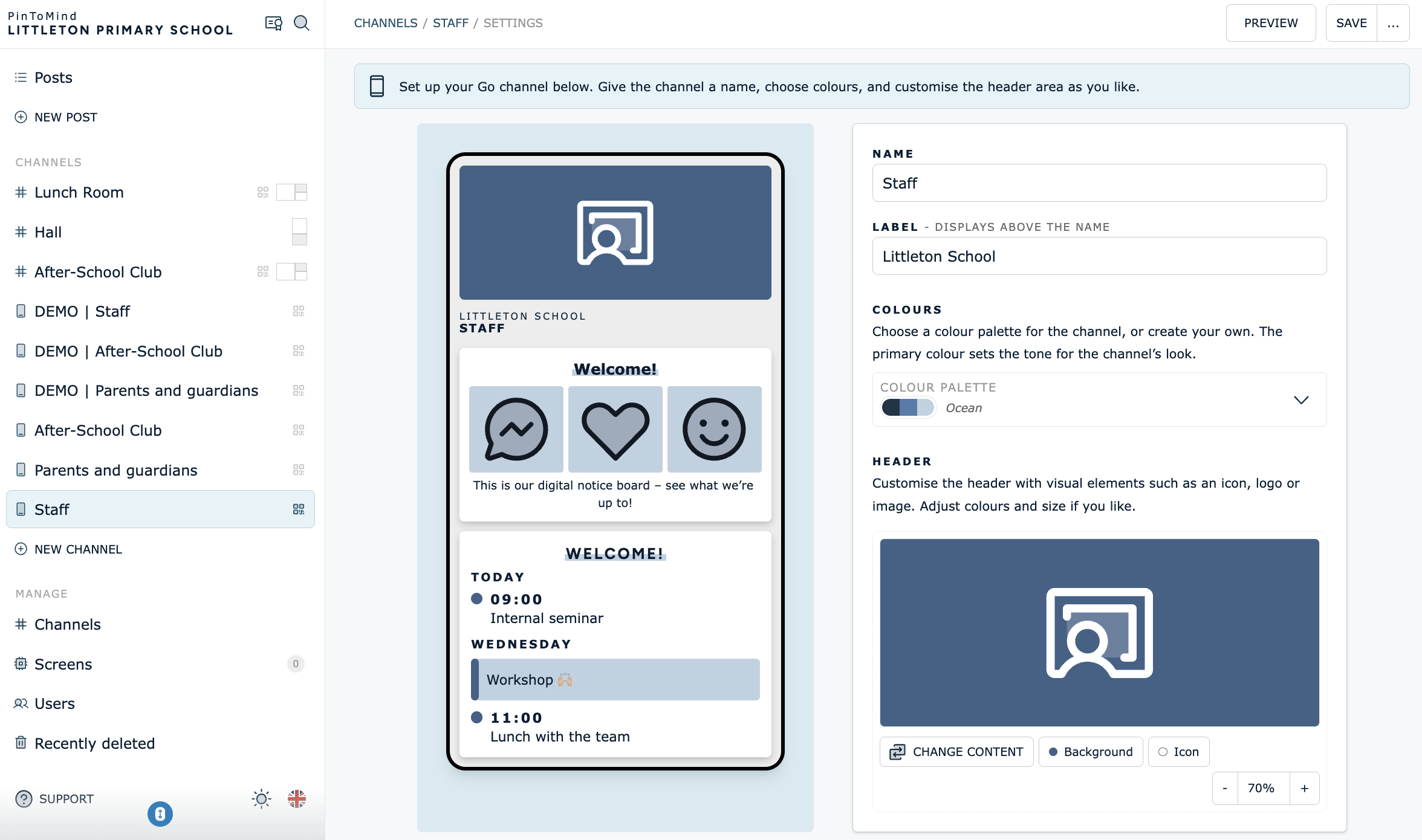
- Choose a colour palette for the channel, or create your own.
Customize the header, which will display at the top of the channel in the mobile app, to customize the channel.
You can e.g. upload your logo. You can also display an image of your choice, or choose an icon or an emoji, and adjust the colors and size.
- You can share the channel to the mobile app directly, or wait until you've created more of the content to be displayed. 📱How to share the channel to the mobile app is found here.
Select language and time zone, if other than default.
Preview and save when you are happy with the settings on the channel.
Once the channel is saved, you can click "Edit areas" to create and customize areas in which you can group posts.

- Find more info on how to manage channels, here.
- Info on how to create posts (the channel content) is found here.
Questions? Contact us at support@pintomind.com