View the information screen on your mobile
📱✨ With the mobile app, PinToMind Go, you can follow the information screens in your mobile! Bring PinToMind in your pocket - and receive push notifications when something new is published!

GO TO:
▶ Are you the administrator? Learn how to share the channel to PinToMind Go.
1. Download the mobile app "PinToMind Go"
The app is free to download, and available on both Android and iOS.
- If you use iPhone or iPad: Download PinToMind Go from AppStore.
- If you use a mobile device with Android: Download PinToMind Go from GooglePlay.
(The app is called "Infoskjermen Go" in Norwegian.)
2. Scan the QR code, enter the sharing code, or follow the channel via email invitation
Is there a QR code on the screen to follow the content on the mobile? Then just scan the code and you will be taken directly to the relevant channel in the mobile app. 👌
Have you received a sharing code? Open the PinToMind Go app on your mobile device, and enter the sharing code.
❓If you have not received a sharing code, please contact the person administrating the screen, and ask for the sharing code for subscribing to the screen in PinToMind Go. There can also be a post on the screen, informing about which sharing code to use.
- Have you received an invitation by email? Open the email with the invitation to follow the channel on the mobile device where you have downloaded the app, and follow the instructions in the email.
You can follow multiple channels. If you have received more sharing codes, you can go to the channel overview to add more channels.
Display PinToMind Go in a browser
💻 If the administrator has allowed for access via a browser, use the address https://app.pintomind.com/go/[sharing-code] to view the content in the browser on your PC.
Push notifications
To receive notifications you must also enable this under settings on your phone or tablet.
Daily use
- To switch between channels, if you've added multiple sharing codes or received multiple email invitations, go to the channel overview and tap the channel you want to view. With many channels, you can scroll down to see all the channels.
- The content is automatically updated when you open the app. You can also refresh by dragging your finger down the content and releasing.
- You can change the language in the app by tapping the "Profile" tab and then tapping "Language". The app is available in English, Norwegian, Swedish and Danish. It is only the app that changes the language - the language of content is determined by whoever posts on the channels you follow.
- You can remove channels you no longer want to follow by going to the channel overview. Press "More" on the channel you want to delete and select "Remove channel".
- You can bookmark posts that you want quick access to. Go to the post and press "Add". An overview of all bookmarks can be found under the "Bookmarks" tab.
- You can easily share posts from open channels by tapping the "Share" icon on a channel or post. Share via message, AirDrop, email and more.
Availability and preferences
- The app follows accessibility choices on the device. Therefore, the app automatically adapts to the settings on your device, such as font size and screen reading, so that you get an optimal experience regardless of your needs and preferences.
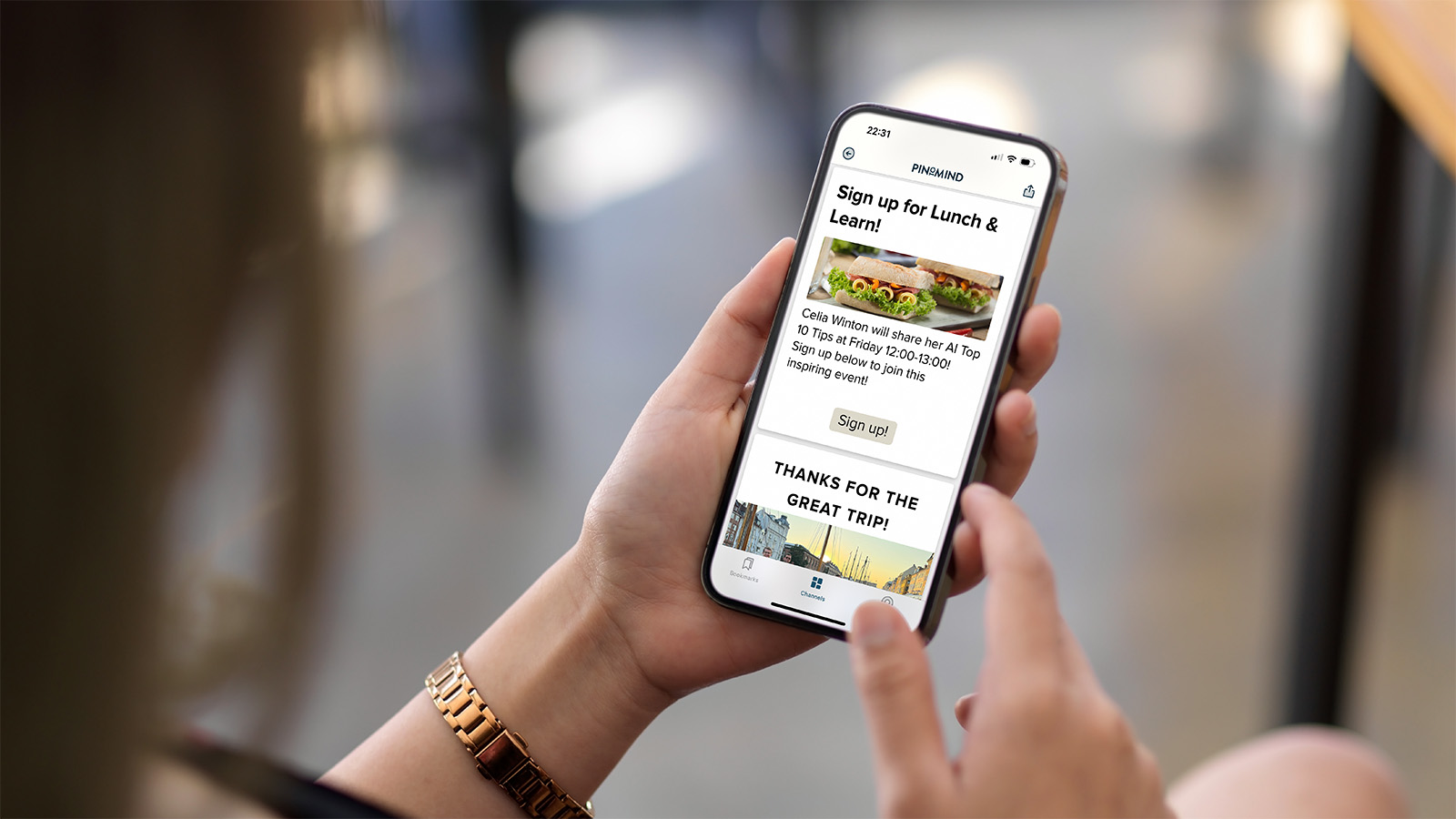
- You can change to dark mode in the app under "Profile". The app automatically adapts to your device's settings and appears in dark mode if selected.
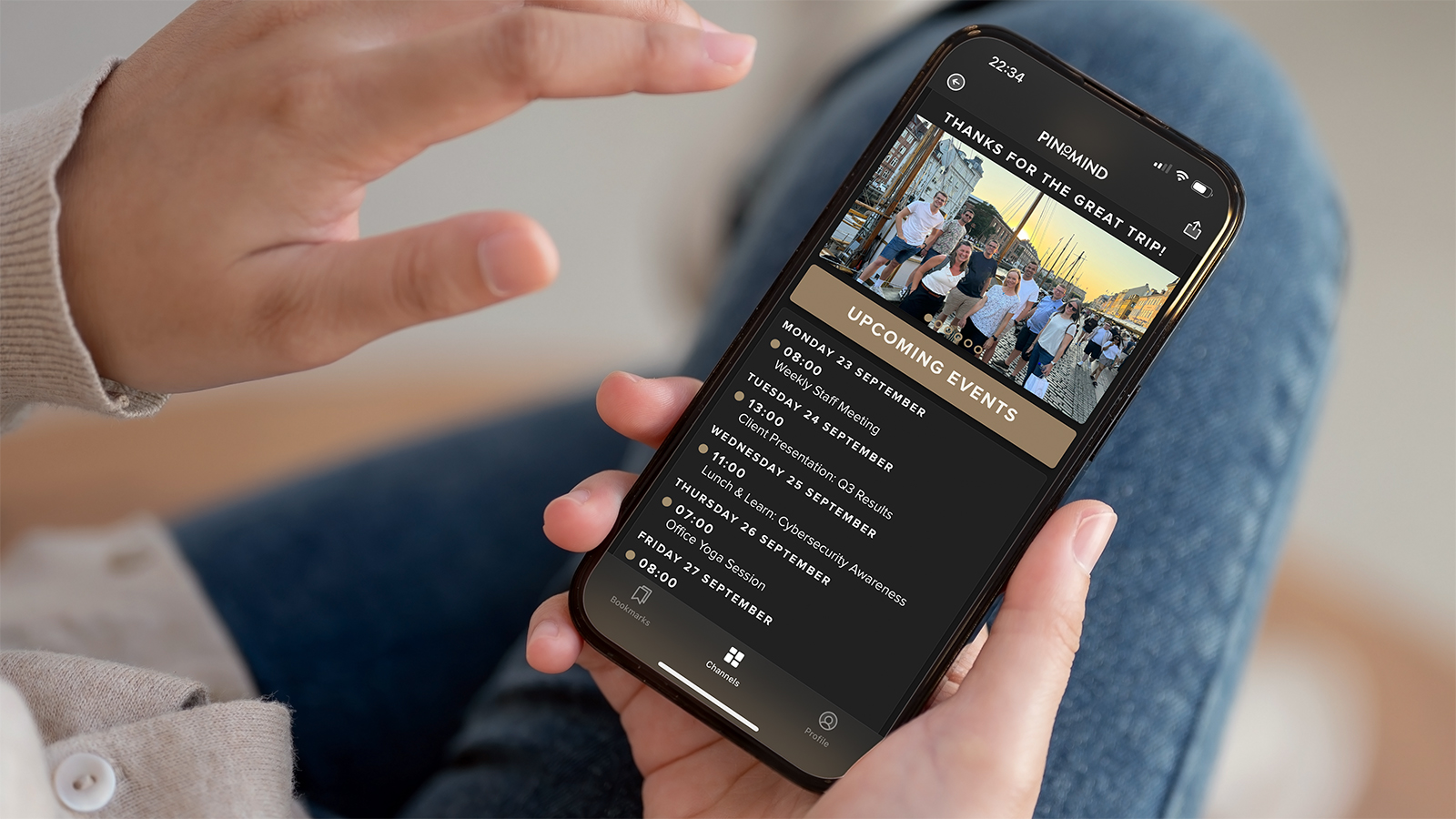
Questions? Contact us at support@pintomind.com!