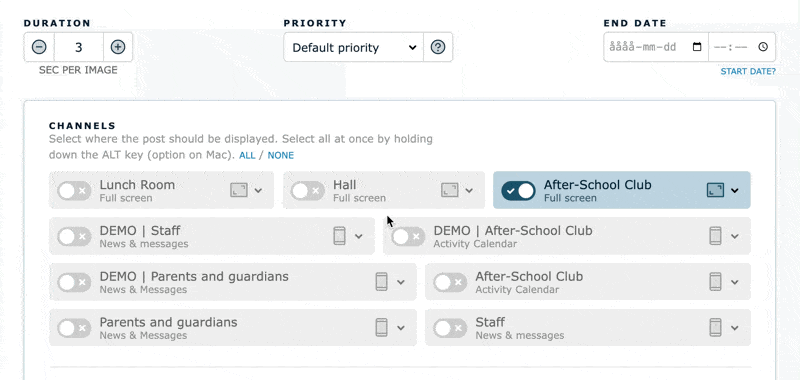Create a new post
ℹ️ The digital notice boards consists of posts that scroll on the screen. Display images, messages, calendar, news and much, much more. You can display many types of posts i several areas, at the same time, and after one another.
Information about all post types and integrations can be found in each category on our support pages.
📆 You can plan the days, times and periods the posts should show, and you can prioritize how often the posts should appear.
How to create a new post:
Click on "+ New Post" to open the menu with all post types.

- Select the post-type or integration you want to display from the menu.
- Edit the post by entering the information you want to display.
Select channel(s), and the area of the channel you want the post displayed in. You can also choose to display the post in full screen.
You can display the same post on several channels, and in different areas.
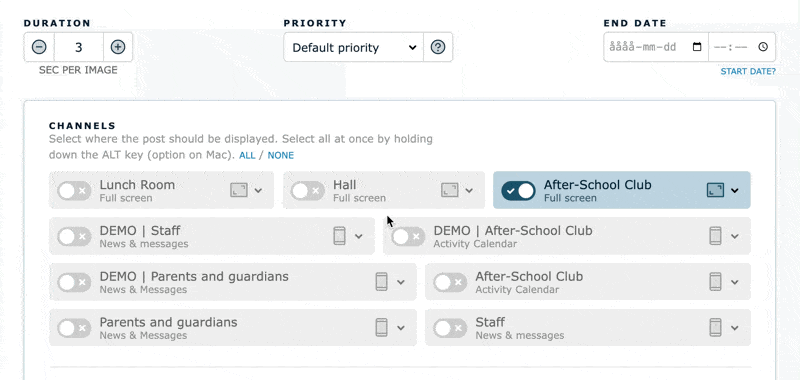
- Optional: Change Duration and add Priority, select End Date and/or Scheduling.
- 📱 If you use the mobile app, PinToMind Go, you can enter extra information, more explanatory text, links and attachment, which will be displayed only in the mobile app, by clicking on the phone-icon.
- If you want to send a push-notification to those who subscribe to this content on their mobile devices, select that you want to send a push-notification.
- Preview the post in order to see what it will look like on your channel(s). Click outside the preview in order to return to the editing page.
- Save the post. ✅
Tip:
- By clicking "..." next to the Save-button you can choose to save and continue to edit the post, save as a copy, or delete the post.
- You can make changes to the post at any time by going to the list of posts and select "Edit".
- If you have not selected a channel, the post will be saved in the list of all active posts, but will not be displayed on any channel.
Questions? Contact us at support@pintomind.com