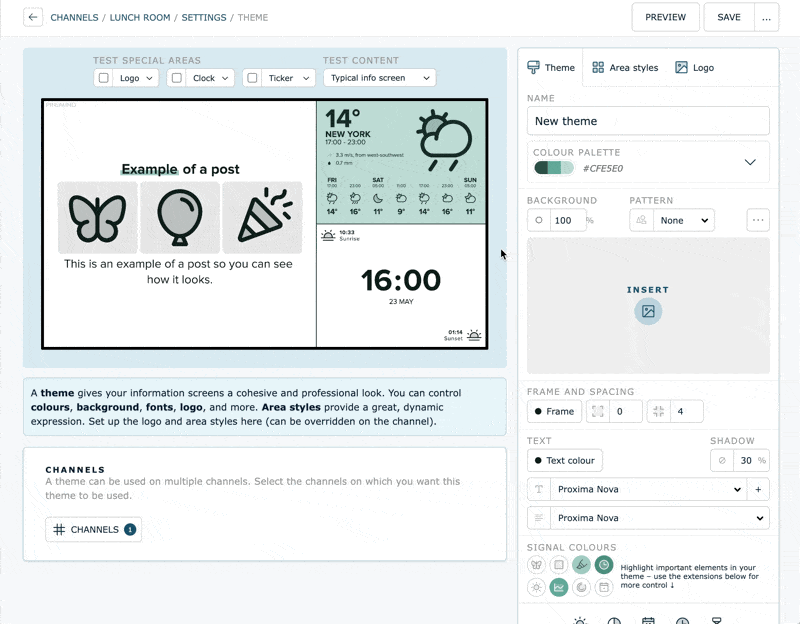Channel theme
🎨Themes give your channels a holistic and professional look, and provide great opportunities to personalize and put your brand on your information screens.
You can control colors, backgrounds, fonts, logos, and more. Area styles add a nice dynamic touch.
In the layout for the channel (separate article) you can choose which and how many areas the channel should have.
GO TO:
Select or change theme
- Go to the #Channel an select "⚙️ Settings" -> "Change theme" to select another theme for the channel.
You can select a theme that is shared from the system or from a network the account is a member of, or you can create and edit own themes.

New theme
- Go to the #Channel an select "⚙️ Settings".
- Select "Change theme" and "New theme" to create a new theme.
You can also create a new theme by going to 📚 Library in the left sidebar and select "Theme". Here you can edit an existing theme, or create a new theme.
- Select Color palett and Starting point for theme, or + From image, to select or upload a background image.
See more information about the choices you can make in the theme, below, in Edit theme.

Edit theme
If you want to edit the theme in use, click on ✏️. (This button is locked if your user does not have access to edit the theme. See info about user rights here.)
If the theme you want to make changes to is shared from a network, there is an option here instead of copying the theme to your account, and you can edit the copy.

Logo
- Create a new theme, or edit an existing theme.
- Select the Logo tab, top right, or in the logo area, to select or upload a logo in the theme.
💡 Tip: Select to display ✅ Logo in Test special areas, or select Preview.
- It is possible to adjust the size of the logo.
- When using the image format SVG, you can also check the box for dynamic color. Then the logo will follow the text color for the area, and you don't have to change the logo depending on the theme you are using, if the logo, for example, does not match in color.
NOTE: For the logo to appear on the channels that the theme is applied to, you must also select a Layout with logo area.

Area styles
An area style is a set of properties that can affect one or more areas in the theme.
- Create a new theme, or edit an existing theme.
- Select the Area Styles tab to choose a style for each specific area.
You can also create a new style with + New Area Style.
In the area style, you can specify the text color, shadow, background image, or pattern. You can also make settings for things like the frame and corner radius of the area style, and much more. Test the different options and preview until you're happy with the results. Then select your new area style in the area of choice, and save.
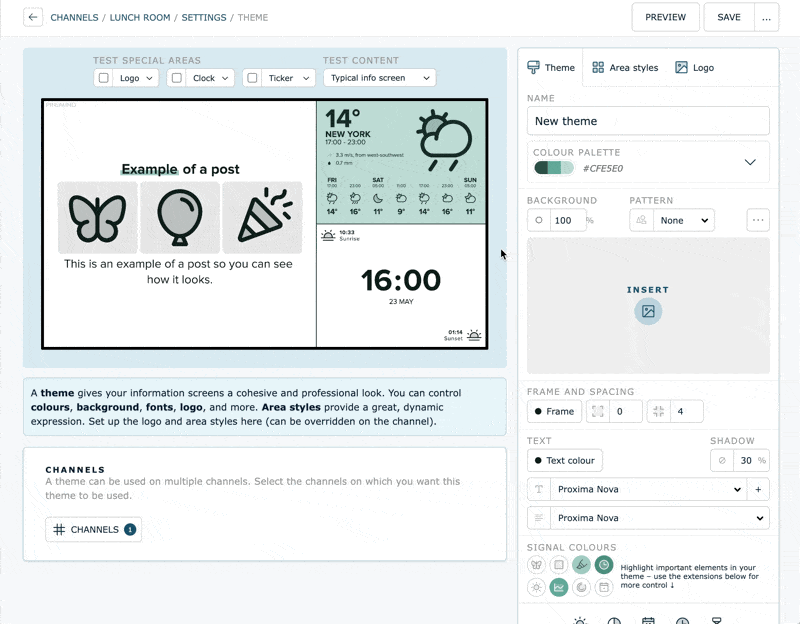
On the theme, you can set an intention for what different layouts should use as styles for their areas. You can also change area styles directly on the channel.
Colour palette
- Create a new theme, or edit an existing theme.
- Under the Theme tab, select Color Palette, or create a new one.
A color palette in a theme can contain up to 3 colors. You can change the color palette of the theme, and you can also create your own new color palettes from 📚Library, or in the theme editor.
You can use an image to generate a color palette or enter the desired hex code.
You can use different colors from the palette in different weights, with 50 being the lightest and 950 being the darkest.
Changing the palette replaces the color with the same weighting in the new palette. This makes it easy to change colors in a consistent way on themes with accents and patterns.

Frame and spacing
- Create a new theme, or edit an existing theme.
- Make selections under the Theme tab -> Frame and spacing.
Choose color and thickness of the frames around the areas in the theme. It is possible to remove frames around the areas completely, and it is possible to create spacing between areas.

Font and text colour
- Create a new theme, or edit an existing theme.
- Make selections under the Theme tab -> Text.
If you don't want to use Figtree, which is the default font, you can choose between a couple of different fonts for the headline and text, and you can choose the text color.
It is also possible to use your own fonts in the theme on the channels, by pressing "+". The font can either be uploaded directly or retrieved from a URL.
Some fonts are only suitable for headings or in upper/lower case, so this can be selected when creating a new font.
💡 You can also prepare fonts in the Library.

Signal colours
- Create a new theme, or edit an existing theme.
- Make selections under the Theme tab -> Signal colours.
A channel can have posts with various elements such as clocks, media boxes, icons and graphs. If you wish, you can change the signal colors of these, which are the most prominent colors in different posts.
Use the extensions below for more control and settings on contrast and the post types for weather forecast, calendar, clock, and time counter.

Questions? Contact us at support@pintomind.com!