Guide for Raspberry Pi with PinToMindOS pre-installed
- Connect the Raspberry Pi, with PinToMindOS installed, to the display via HDMI.
- Plug in the power cable. The Raspberry Pi will need a minute or two to get ready.
- When the Pi is ready, the screen below will appear, and you can either use the PinToMind Go mobile app, or a keyboard, to set up the device.
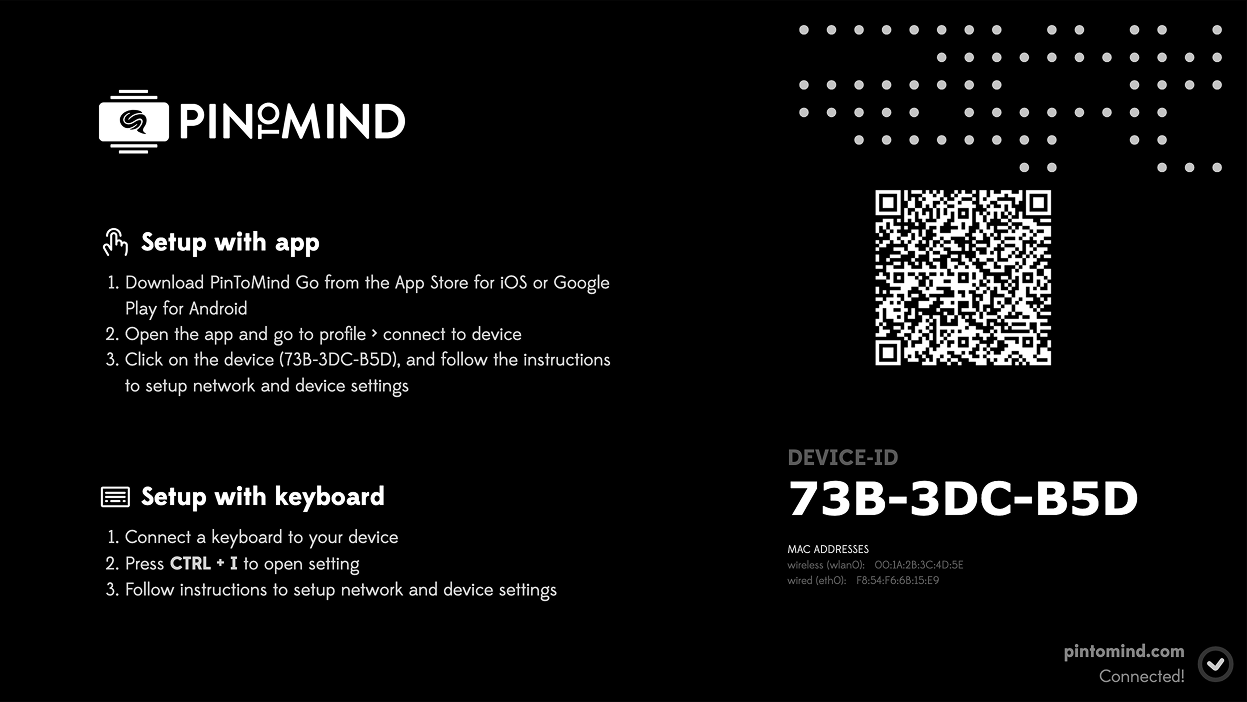
Set up with PinToMind Go (mobile app)
PinToMind Go uses Bluetooth to communicate with the Raspberry Pi, allowing you to set up settings, networks and channels directly from the Go app. 📱✨
- Download PinToMind Go from AppStore or GooglePlay on your mobile phone.
- Open PinToMind Go on your phone and go to Profile.
- Log in with your user (email address and password) for PinToMind.
- Under Connect to Devices, select Manage Raspberry Pi.
- Select the Raspberry Pi device in the list (check the Device ID on the screen).
- Change the rotation and resolution if necessary.
- Connect to network.
- Select which Channel from the PinToMind account to display on the device.
ℹ️ After you have completed the setup of the device with PinToMind Go, the device will be found under "My devices". Anyone who has access to the PinToMind account the Pi is connected to, and logs in to the PinToMind Go mobile app, can connect to the Raspberry Pi device via Bluetooth and change settings.
Set up with Keyboard
Press Ctrl+i to open the settings page:

Under "Select product" select PinToMind. (Infoskjermen is us too, in Norway.)
Tip: You can navigate with the Tab key on the keyboard.
- Select the screen rotation you want. This can also be changed later.
- Under "Select network" find your network and enter the password. Can be changed later.
- Press "Connect".
- Select "Go to screen!"
- The PinToMind Player app will start. The screen displays a code.
a. If you use PinToMind 3: On another computer or mobile: Log in to your PinToMind-account. Go to "Screens" in the left menu and select "+ CONNECT A NEW SCREEN".
b. If you use PinToMind Classic: On another computer or mobile: Log in to your PinToMind-account in https://app.pintomind.com/connect.
- Enter the code now displayed on the screen, to connect the device to your account.
Select which channel (PinToMind 3) or screen (PinToMind Classic) to display on the device.
You can change the channel/screen displayed on this device, at any time.
- The channel/screen you selected now starts displaying on your device.
Questions? Contact us at support@pintomind.com!